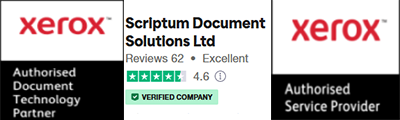Scriptum are a UK Managed Print provider, we manage thousands of printers for our clients and respond to calls every day asking for help with a variety of printer related issues. One of the most frustrating to respond to is;
"There’s something wrong with my printer, the colours are wrong and don’t match those on my computer monitor / my print output is poor quality, can you send a technician to fix it please".
We often get asked this by “office printer” users, but rarely get this request from Print Professionals, i.e. the businesses that sell print for a living (e.g. copy shops). The simple reason for that is the professional understands why it is happening and knows either to return the file to the customer or what professional tools they can use to fix the problem.
If you want to skip to the quick solutions on how to match your printer output to your screen, scroll to the bottom.
There are many possible factors why the screen and output from the printer don't match, or that the printed colours are “off”.
- Your monitor
- Paper quality
- Printer capabilities
- Consumables – genuine or compatible
- File set up – wrong type or no colour or printing attributes / references
Monitor
Calibration: When was the last time you calibrated your monitor, have you ever calibrated it? Most standard office monitors have little capability to be calibrated, so are usually unsuitable for accurate colour matching anyway.
Have you ever compared your documents colours on your monitor to those on a colleagues computer or laptop, are they identical? Probably not, so which one is displaying the correct colour.
Back Lighting: Your monitor is back lit, making colours on screen appear brighter. The neon colours you can get on a computer monitor cannot be reproduced when printing with normal CMYK ink on paper, because a screen emits light, ink on paper does not.
This is typical of the “problem” our technicians are asked to fix. Printed colours are much duller than what the user can see on their monitor.
Reproduced courtesy of GraphicPad
RGB vs CMYK Your monitor displays in RGB – your printer prints in CMYK. RGB is based on projecting light, CMYK is based on adding ink. The printer needs to interpret your RGB screen projection and try to match it using CMYK inks.
The colour Gamut for RGB is 16 million colour combinations, whereas CMYK is only 16,000, which means that not all RGB colours can be reproduced in CMYK (i.e. not all colours on screen can be reproduced in printed ink). The difference in gamut is most noticeable when dealing with very bright, vibrant colours.
For more in-depth information read this article on BrightHub
How Paper Quality affects Print Quality
The paper you are using could be low quality. A high quality (usually more expensive) paper will be coated and / or have UV whiteners added, this will lift the brightness of CMYK, like putting a light underneath the print.
We all want to be environmentally friendly, but in general recycled paper does not offer the same level of smoothness and brightness that a virgin pulp offers.
Cheaper papers also suffer the same fate, it is often made with little care to the finished surface. When examined closely the finished surface on a lower quality paper is not particularly smooth, it has a rougher surface texture. Cheaper papers rarely have any UV brighteners added, this means that the printed output often appears very dull.
Cheaper papers can also suffer from having the wrong mix of fibres that respond poorly to electrostatic charges in turn leading to patchy or light prints.
Poor quality papers may also have subtle variations on thickness and surface finish throughout a ream, meaning that there are surface irregularities, this can lead to uneven colours and patchiness.
Poor quality papers also create more paper dust. The dust and debris given off work their way around your machine, eventually causing working parts to become clogged, and optics and sensors will fail to operate properly. This will lead to poor print quality and machine failure.
To optimise output even more, my suggestion is to research your media options a little further and do some testing:
- Buy 3-4 different brands of the same media type and weight. (Here is where you can find a list of Xerox UK’s recommended media https://www.xerox.co.uk/en-gb/printer-supplies/recommended-printer-papers-and-specialty-media
- Set the machine to the correct paper type and weight settings.
Office Printer Vs Graphics Printer
Office Printer: Most office printers have limited capability to be calibrated, they usually have just a default factory setting. Two printers that are the same make and model sitting side by side will often print the same document slightly differently. Just like when you go into a TV shop and the screens all look slightly different.
Some Xerox office printers do have a feature known as “Color by Words”. Using this feature you can make adjustments to the output using AI and natural language, “more green”, or “less red” for example.
You can add a Fiery Controller (see below) to some office printers, but our view is that’s like adding a roof rack to your car, when what you need is a van.
Graphics Printer: A Graphics Quality printer (also known as a Digital Press), such as a Xerox PrimeLink or Versant Press has far greater potential to be calibrated. In addition, a PrimeLink can have a Fiery Controller added (a Versant press only prints using a Fiery Controller) often called a Digital Front End (DFE).
A fiery controller does lots of things to enhance your print workflows and capabilities, it isn’t just about colour accuracy. Think of a Fiery Controller like the brain of a printer being equipped with a huge memory and superpowers.
In addition these “presses” have Genuine Adobe PostScript / Adobe PDF Print Engine, FOGRA, ICC profiling, Pantone Digital Colour capability amongst other things. This means that they are designed to interpret very specific instructions from the file such as the type of paper the file is set to print on, the fonts being used. It essentially matches the instructions within the file, to the specific capabilities of the printer, colour profiles and paper type.
How Consumables affect your print quality
If the toner / ink or other consumables in your printer are not genuine you are likely to suffer from poor print quality. Manufacturers spend hundreds of millions designing, testing and perfecting printer consumables. Every manufacturer designs and fine tunes their consumables to each machine model. The machine is expecting to be fed with the genuine article, they are a perfect match.
Compatible consumables are usually made from industry generic materials that are a one size fits all approach. Whilst they will most likely work in your machine, they will often produce inferior print quality. Long term they usually reduce the lifespan of other components, making the initial low purchase price a false economy.
Toner cartridges need to be gently shaken (at least 10 times) before they are put in the machine. Failing to do so can lead to the toner suddenly dropping to empty and the machine stops printing. Read the instructions on the box or enclosed paperwork.
If you think that changing the toner early will improve poor print quality. It won’t, you’ll just be throwing away good toner and you will likely be charged for the wasted toner if you are on a managed print contract.
Scriptum only supply genuine OEM consumables. VISIT OUR XEROX SHOP
File type / set up for printing
There are so many variations and combinations with file errors that it requires a separate article to explain it well.
In summary you need to check that your file is the right type for what you’re printing, e.g. Raster vs Vector. Have you flattened / distilled the PDF properly with the print attributes being set for a CMYK printer.
We’ll be posting a blog soon on how to set up your graphics file for the best printed results.